How To Install Windows 11 A Step by Step Guide
Want to install Windows 11 on your PC? This step-by-step guide will walk you through the process, from creating a bootable USB to passing TPM and Secure Boot checks. or perform a clean install, this guide will walk you through every step. Whether you’re moving from Windows 10 or starting fresh with a clean installation, we’ll cover how to download the Windows 11 installation media, install the OS from a USB flash drive, and ensure your PC meets the system requirements. Follow these simple instructions to get Windows 11 running on your device in no time.
Never miss an article and subscribe
I have lots of tech videos on my YouTube channel Control Alt Delete Tech Bits, you can check it out >>>here<<<
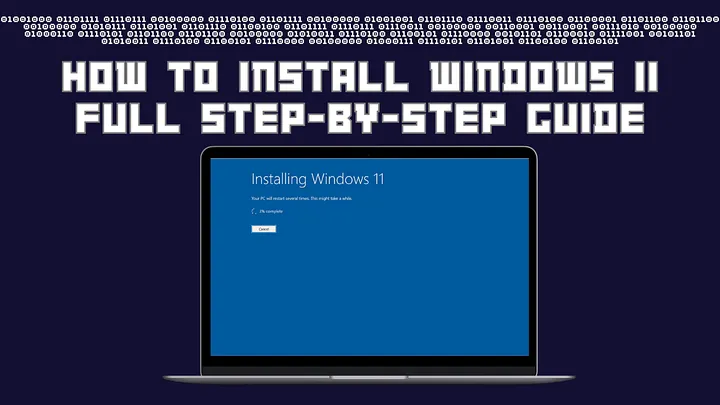
Why Install Windows 11?
Windows 11 brings a refreshed design, improved security with built-in TPM 2.0 and Secure Boot support, and better performance on modern hardware. It also includes productivity features such as Snap Layouts, virtual desktops, and a new Microsoft Store. Installing Windows 11 ensures your device stays supported with the latest updates and security patches.
Step 1: Download Windows 11 Installation Media
The first step in installing Windows 11 is to download the official Windows 11 installation media from Microsoft. Here’s how:
- Visit the Microsoft Windows 11 Download page.
- Under the Create Windows 11 Installation Media section, click Download Now.
- Run the Media Creation Tool and follow the on-screen prompts to create a bootable USB flash drive (minimum 8 GB).
This USB flash drive will be used to install Windows 11 on your PC.
Step 2: Installing Windows 11 from a USB Flash Drive
Once your USB drive is ready, follow these steps to install Windows 11:
- Insert the USB flash drive into your PC.
- Restart your PC and enter the BIOS or UEFI settings (this is usually done by pressing F2, F12, Esc, or Del during startup).
- In the BIOS menu, set your USB flash drive as the primary boot device.
- Save changes and exit the BIOS settings.
Your PC will now boot from the USB flash drive, and the Windows 11 installation setup will begin.
Step 3: Windows 11 System Requirements and Compatibility Checks
Before installing Windows 11, ensure your device meets the following minimum requirements:
- Processor: 1 GHz or faster, with at least two cores on a compatible 64-bit processor.
- RAM: 4 GB or more.
- Storage: At least 64 GB of free space.
- Firmware: UEFI, Secure Boot capable.
- TPM: Trusted Platform Module (TPM) version 2.0 enabled.
- Graphics Card: DirectX 12 compatible with a WDDM 2.0 driver.
- Display: 720p or higher with a screen larger than 9 inches.
If you’re unsure whether your PC meets these requirements, you can use the PC Health Check app from Microsoft to confirm compatibility.
Step 4: Walkthrough of the Windows 11 Installation Process
After booting from the USB drive, the Windows 11 Setup screen will appear. Follow these steps to complete the installation:
- Select your language, time, and keyboard preferences, then click Next.
- Click Install Now and enter your Windows 11 product key (if you have one) or select I don’t have a product key to proceed.
- Choose the version of Windows 11 you want to install (Home, Pro, etc.).
- Accept the license terms and click Next.
- Choose between an Upgrade (if you’re coming from Windows 10) or a Custom installation (clean install).
If you’re performing a clean install, select the hard drive or partition where you want to install Windows 11. The setup will format the drive and begin the installation process.
Step 5: Performing a Clean Install of Windows 11
For those wanting a fresh start, a clean install will wipe your hard drive and install Windows 11 as a new operating system. This option is ideal if you want to eliminate old files, settings, and software. Be sure to back up any important data before proceeding.
During the clean install, you’ll select the hard drive, and Windows will erase it before installing the new system files. The process typically takes around 15–30 minutes, depending on your system’s speed.
Step 6: Post-Installation Setup
Once the installation is complete, your PC will reboot and guide you through the initial setup steps:
- Select your region and keyboard layout.
- Connect to Wi-Fi or Ethernet (if needed).
- Sign in with your Microsoft account or create a local account.
- Set up security options, such as PIN or facial recognition (if available).
Step 7: Confirm Windows 11 Installation
After setup, you’ll reach the Windows 11 desktop. To confirm that Windows 11 has been installed correctly:
- Right-click on the Start menu and select System.
- Under Windows specifications, verify that Windows 11 is listed as the operating system.
Congratulations, you’ve successfully installed Windows 11! Explore the new features, such as Snap Layouts, Widgets, and the redesigned Start menu.
Final Tips:
- Backup your files before starting the installation.
- Make sure your device is connected to power during the installation.
- Visit the Windows Update section after installation to ensure you have the latest updates.
For more Windows 11 tips, tutorials, and tech guides, be sure to subscribe to Control Alt Delete Tech Bits on YouTube and turn on notifications!
Tags: bootable USB, How To Install Windows 11, Secure Boot, TPM 2.0, windows 11
[…] If you’re performing a clean install, you may also find this helpful: How To Install Windows 11 A Step by Step Guide. […]